Technology
WordPress 5.0 – How To Disable Gutenberg Editor Cleanly and Use Old Editor
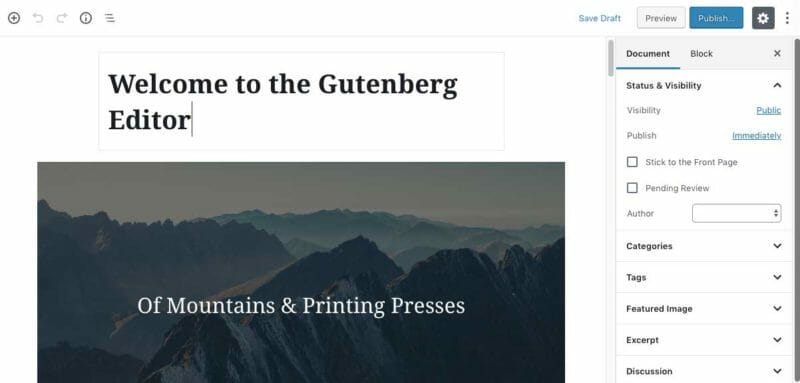
Today, December 7, 2018 WordPress released version 5.0 and all WordPress websites were automatically be updated to start using Gutenberg.
The Gutenberg editor features a markedly different interface than the text-centric experience that WordPress users are accustomed to. The Gutenberg editor features a markedly different interface than the text-centric experience that WordPress users are accustomed to.
The Gutenberg editor incorporates columns, multi-media options and other ways to vary the layout of a page or post.
How Disable Gutenberg via Plugin
The easiest way to disable Gutenberg is to install my free plugin, Disable Gutenberg. It is a simple plugin focused on one thing: disabling Gutenberg and restoring the default classic WP Editor screen. Just enable the plugin, choose your options and done. Options include:
- Disable Gutenberg completely (all post types)
- Disable Gutenberg only on specific post types
- Disable Gutenberg for specific user roles
So it’s flexible yet simple, and super easy to use. Under the hood, it works the same way as the Classic Editor plugin, but can do MUCH more. Check out the documentation and homepage for more details.
How To Disable Gutenberg via Code
Disable Gutenberg Completely Update! New way to disable Gutenberg
To completely disable Gutenberg on older versions, add the following line via functions.php or custom plugin (or even a must-use plugin!):
add_filter('gutenberg_can_edit_post_type', '__return_false');